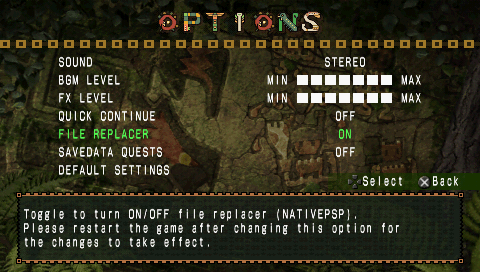File Replacer
Table of contents
Setting up Mods
In the folder where you extracted the zip from Step 1, copy your mods to the mods folder.
Open FUCTool and go to the File Replacer tab, you should see your mods listed in the table below.
If you do not see your mods listed, please make sure the files are correctly named, the files are case sensitive.
If your mods are listed correctly, press the Generate NATIVEPSP button to generate the folder. This folder will need to be copied to the FUCDAT folder located in your SAVEDATA
.
└───PSP
└───SAVEDATA
├───FUCDAT
│ └───NATIVEPSP
├───ULES01213
├───ULUS10391
└───ULJM05500
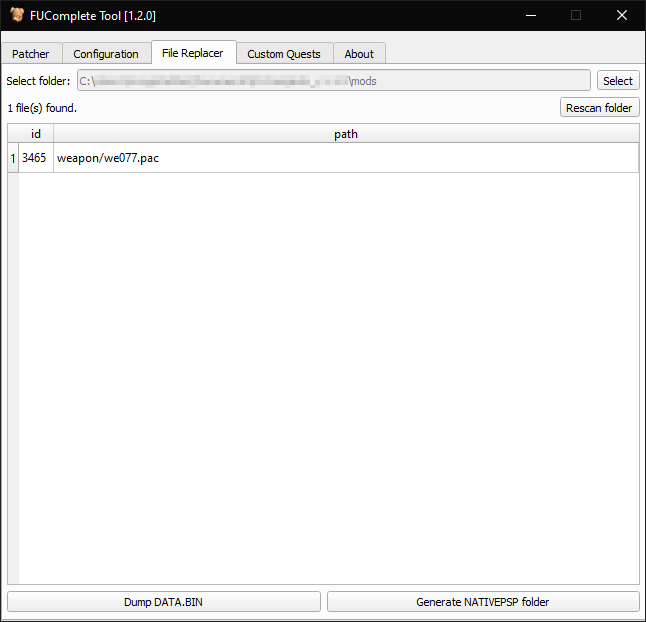 | 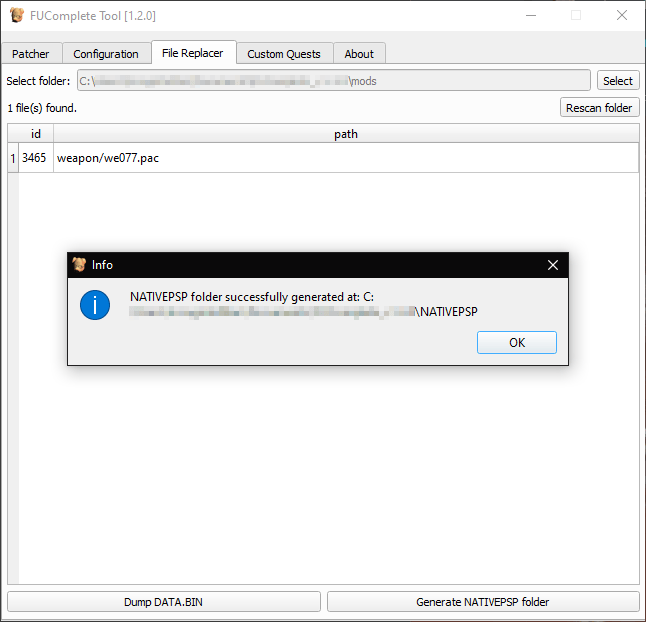 |
|---|---|
Copy mods to mods folder, you should see them in the table below | Press Generate NATIVEPSP and you should have a NATIVEPSP folder ready to place in FUCDAT. |
Enabling Mods
There are 2 ways to enable mods, either:
- Editing your
CONFIG.BINinFUCTooland set theFile Replaceroption toEnable. - Enable in-game by going to
OptionsfromMain Menuand enableFile Replacer.
Once enabled, restart the game for changes to take effect.